To enable two-factor authentication, you need to have an authentication app installed.
There are several such apps available — install any app supported in your device’s app store, based on your operating system. Examples include Authy, Google Authenticator, or Microsoft Authenticator. You can also use desktop apps or browser extensions that generate one-time login codes (known as TOTP – Time-based One-Time Passwords).
To enable two-factor authentication, follow these steps:
Open your Seznam Account settings on the Account Security tab.
Find the Two-Factor Authentication section.
Click Add Verification Device.
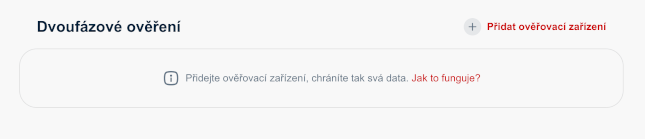
To add a new device, you’ll need to enter your account password.
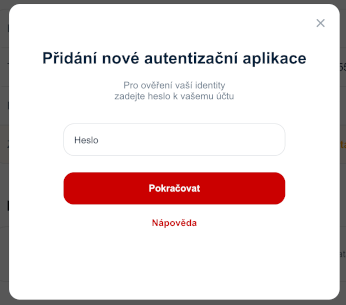
After entering your password, choose a name for the device you are adding, so you can easily distinguish it from others later (for example, include the type of mobile phone and the name of the app you’re using).
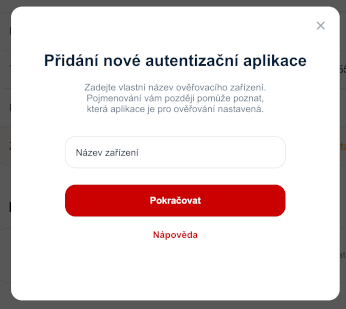
In the next step, a QR code and an alphanumeric key (32 letters and digits) will be displayed. In your authentication app, select the option to add a new account and either scan the QR code or copy/type the key manually — both methods work the same way, so you can use whichever is more convenient at the time.
Confirm that the information was entered into your authentication app by clicking “Scanned, continue”.
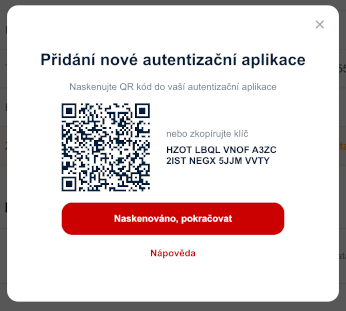
Your Seznam Account name and a 6-digit code will now appear in the app — enter this code into the “Authorization code” field on the website and click “Finish”.
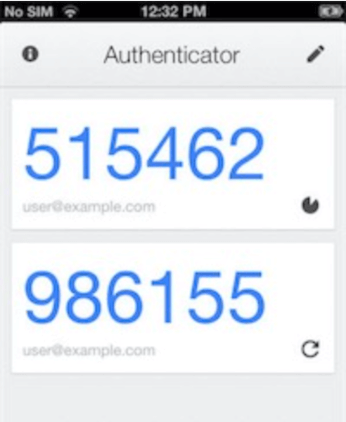
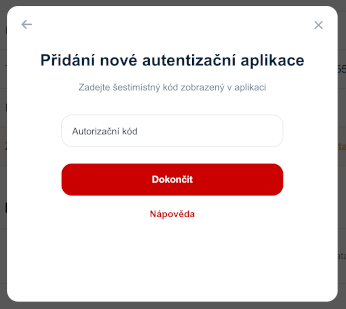
For security purposes, please check if your recovery phone number is still valid and update it if needed.
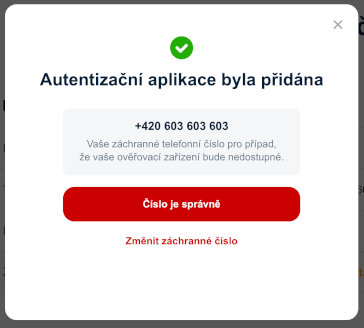
Once you confirm the recovery number, the new verification device will be added and you’ll see a list of all available devices.
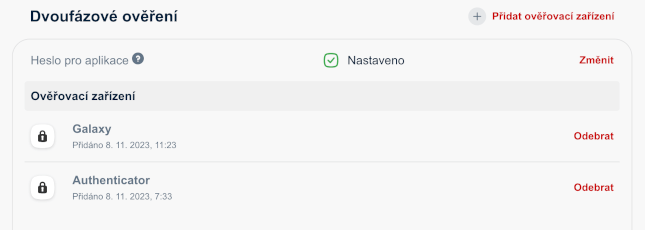
If you use an email client or app to send and receive messages — such as Outlook, Thunderbird, etc. — you’ll need to set up a new special password for use with IMAP/POP3 and SMTP protocols after enabling two-factor authentication.
You can find detailed instructions in the section Downloading email using an email client.
Once two-factor authentication is enabled, and your email app or client tries to connect to your mailbox, you will automatically receive an email with a reminder to set up the special password.