Seznam.cz offers an extra layer of security for your account and password. Canceling the most recent password change allows you to reject and reverse the latest password update.
A notification with this option is sent by email or SMS whenever a password change occurs on your account. If you did not perform this change, it may indicate that someone else has gained access to your account.
By promptly using the option to cancel the change, you can restore your previous password and regain control of your account.
To receive such a message, you must have a verified recovery email address or verified recovery phone number set up in your account.
An email notification is sent for any password change.
An SMS is sent only if the password change is made from abroad.
If you suspect that your password has been changed, but you didn’t receive any message (or you deleted it), you can still use the Password Recovery process. If eligible, it will offer to send you a notification email or SMS regarding the recent password change.
Canceling a Password Change Using the Notification Email
1. If a password change occurs, a message is automatically sent to your verified recovery email.
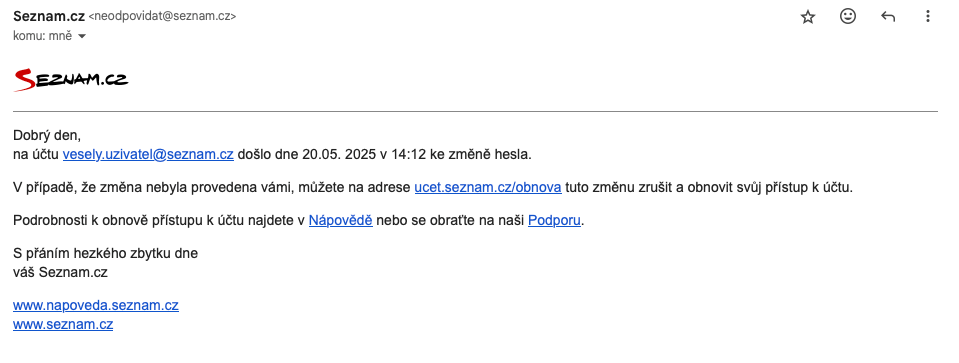
2. Follow the link to https://login.szn.cz/obnova provided in the email. Enter the email address for the account whose password change you want to cancel.
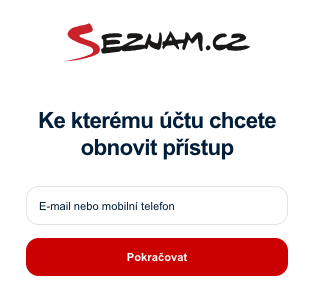
3. After entering the email and clicking Continue, choose whether to receive the verification code via email or mobile phone (depending on which recovery methods are set up in your account).
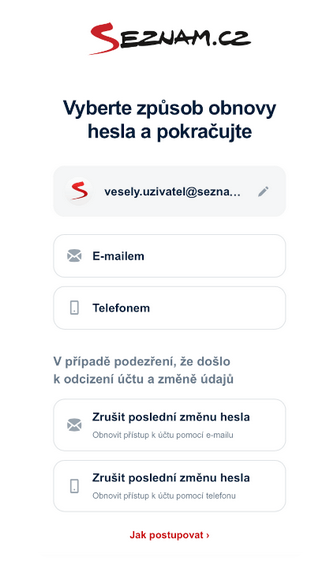
4. You’ll be shown the account for which recovery is being requested and the email address or phone number to which the code will be sent.
If using a phone number, you’ll need to complete the masked digits to match your verified number before continuing.
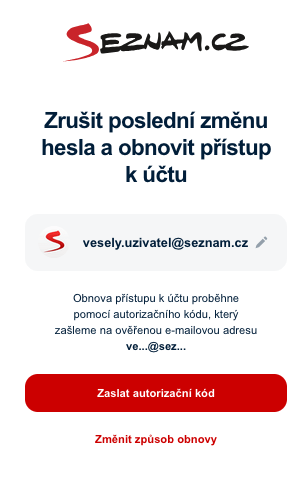
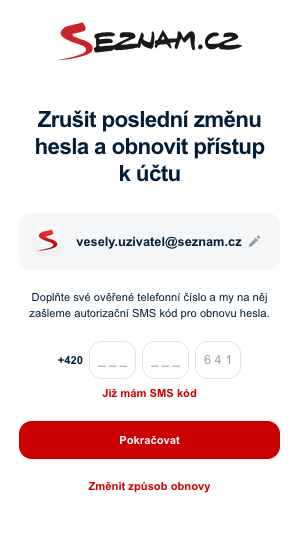
5. After receiving the authorization code, enter it in the form. You’ll then see fields to enter the previous password(before the change) and your new password.
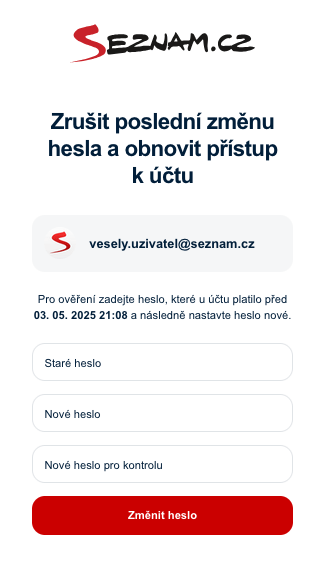
We strongly recommend acting quickly if you receive this type of notification and did not initiate the password change yourself.
Tip: After changing your password, always review and verify your recovery email, verified phone number, and other account settings.
Canceling a Password Change Using the Notification SMS
1. If a password change is made from outside the country, a text message is automatically sent to your verified phone number.
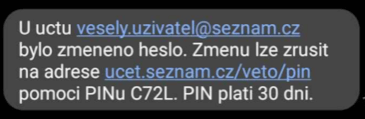
2. The message includes a link. Clicking it will take you to the password recovery form, where you can enter your previous password and a new one.
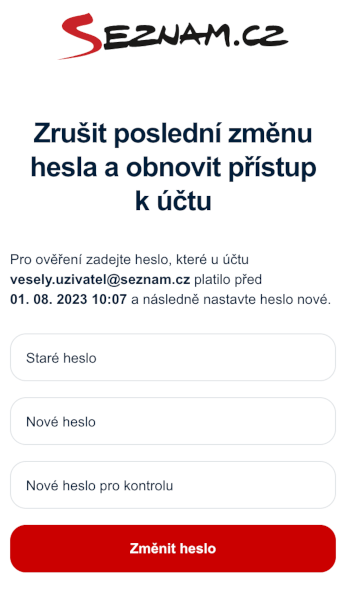
3. Once you complete and submit the form, the previously reported password change is canceled and your new password is set.
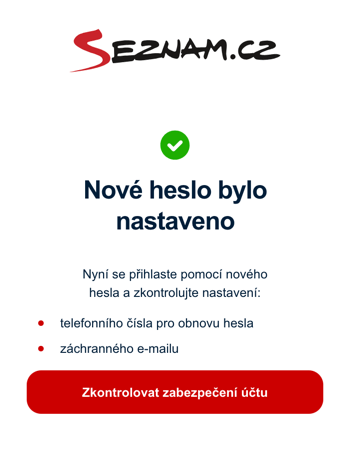
The link in the SMS is time-limited. Act quickly if you did not perform the password change yourself.
Tip: After changing your password, always check your recovery phone number, email, and other account details!
Canceling a Password Change via Email (No Notification Received)
If you suspect your password has been changed but didn’t receive a notification email, you may still be able to use the password recovery process to request cancellation — if:
- Your account has a verified secondary email address
- The password was changed recently (within a time limit)
If no password change occurred or if other conditions aren’t met, this option may not appear.
1. On the login page, click Forgotten password?
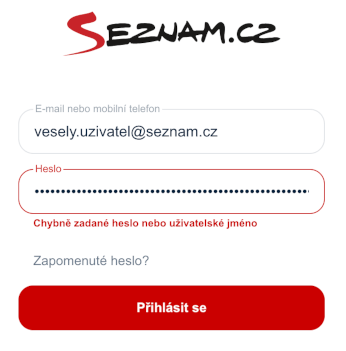
2. A password recovery menu will appear. Select the option Cancel the most recent password change using email.
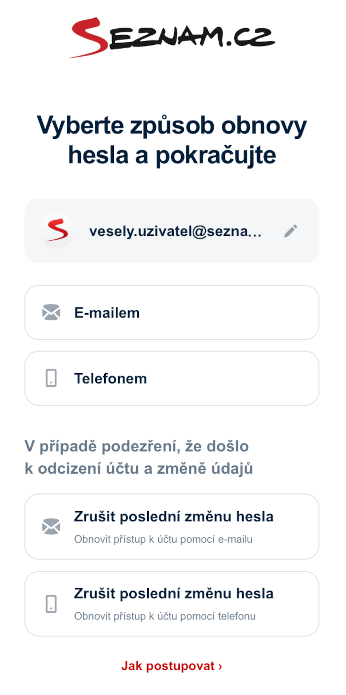
3. You’ll be shown which account is being recovered and the email to which the recovery information will be sent.
Do not close the password recovery page. Open the email in a new browser tab or on another device.
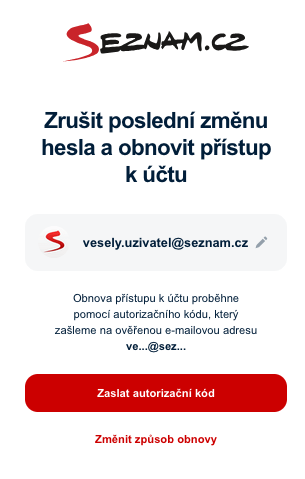
4. An email with an authorization code will be sent to your verified recovery email. Enter the code on the recovery form.
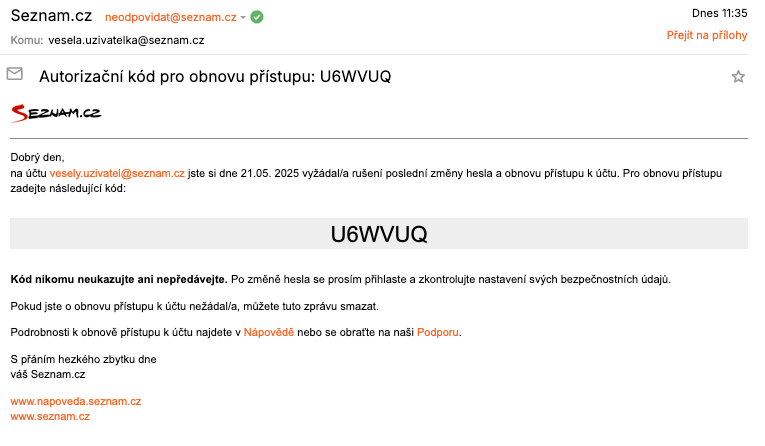
6. After entering and confirming the code, fields will appear to enter your previous password and a new password.
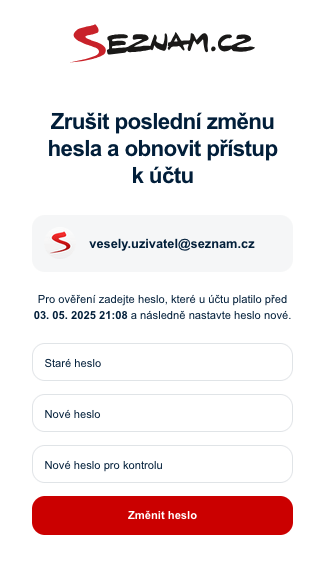
7. After submitting the form, the last password change is canceled and the new password is saved.
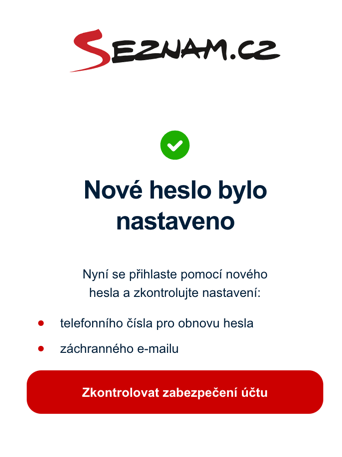
Tip: After changing your password, always check your recovery email, phone number, and account settings!
Canceling a Password Change via SMS (No Notification Received)
If you suspect your password was changed but received no SMS, and:
- Your account has a verified phone number
- The password change was recent
…then you may still see an option to cancel it via the password recovery process.
This option appears only if the change was recent and the recovery number is verified. Otherwise, it won’t be shown.
1. On the login page, click Forgotten password?
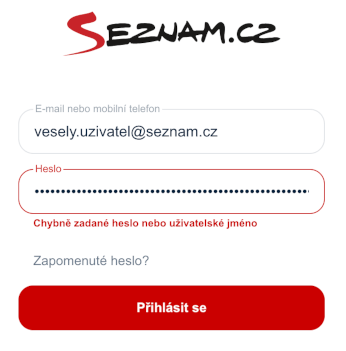
2. A recovery menu will appear. Select Cancel the most recent password change via SMS.
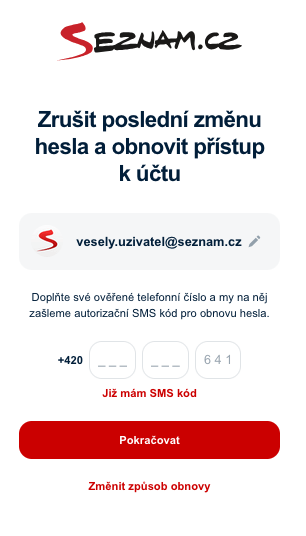
3. Complete the masked digits of your verified phone number. A verification code will be sent.
If you already have the code, select I already have the SMS code, enter it, and proceed.
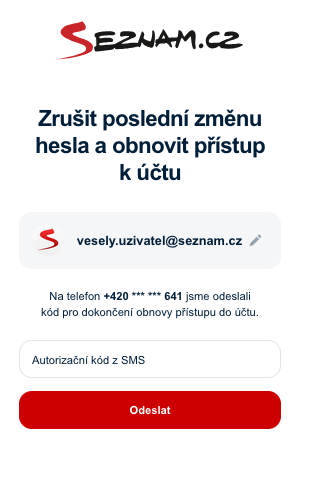
4. Enter the code you received via SMS in the recovery form.

5. After successful verification, a password reset form will appear. Enter your previous password and your new password.
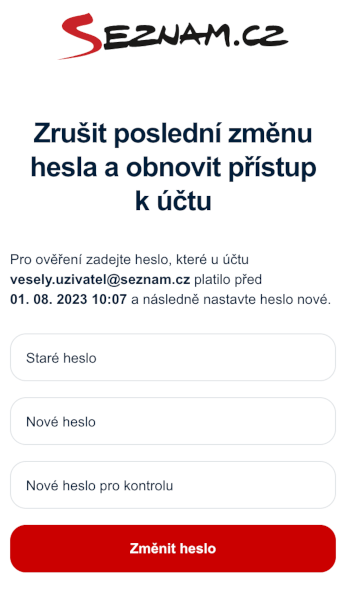
6. After completing and submitting the form, the last password change is canceled and the new password is saved.
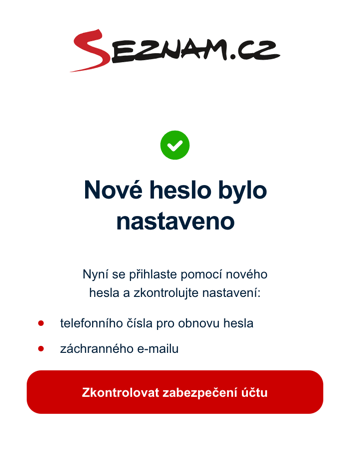
Tip: After any password change, always check and verify your recovery email and phone number, along with your other account settings!