This option is available if your account was verified using Bank Identity (BankID).
You could verify your account this way while you still had access.
To use this recovery method, you must still have access to the same bank identity used for verification, and you must know the login credentials for that identity.
4. Request Verification via Bank Identity
- Select the Bank Identity recovery method.
- Click the Bank ID button to be redirected to the BankID environment where you can begin the verification process.
If your account has BankID verification enabled but you cannot or do not wish to use it, consider the other available recovery methods — such as email or verified phone — if those options are shown.
If you do not see any alternative methods, unfortunately, the password cannot be recovered in any other way.
5. Log In Using Your Bank Identity
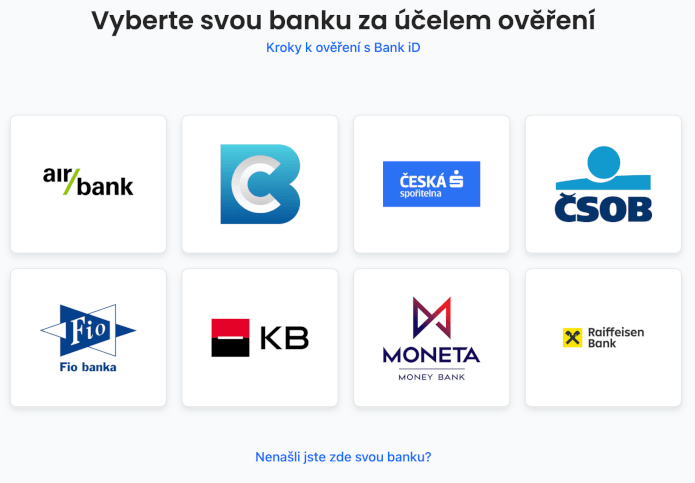
- In the BankID interface, select the bank through which you wish to verify your identity.
- Then proceed with the login process as you normally would with your bank.
- During verification, your bank will inform you of the data that will be shared with Seznam.cz as part of the identity confirmation — this is the same data that was shared when you first verified your account.
If you refuse to share this data now, the verification cannot be completed and your account access cannot be restored. - If the verification is successful, you will be redirected back to Seznam, where you can set a new password.
6. Set a New Password
- You can now set a new password. Make sure to choose one that is strong and secure. We recommend reviewing our Password Security Guidelines.
- Enter your desired password twice and click Create New Password to save it.
- Option “Log in without changing the password” is available in rare cases when you are absolutely certain you know your current password (e.g., it’s saved in a password manager) and it hasn’t been misused.
However, we strongly recommend that you always change your password after recovering access to better protect your account. - Once your new password is saved, click Go to Login to be redirected to the sign-in page and log in with your newly created password.
